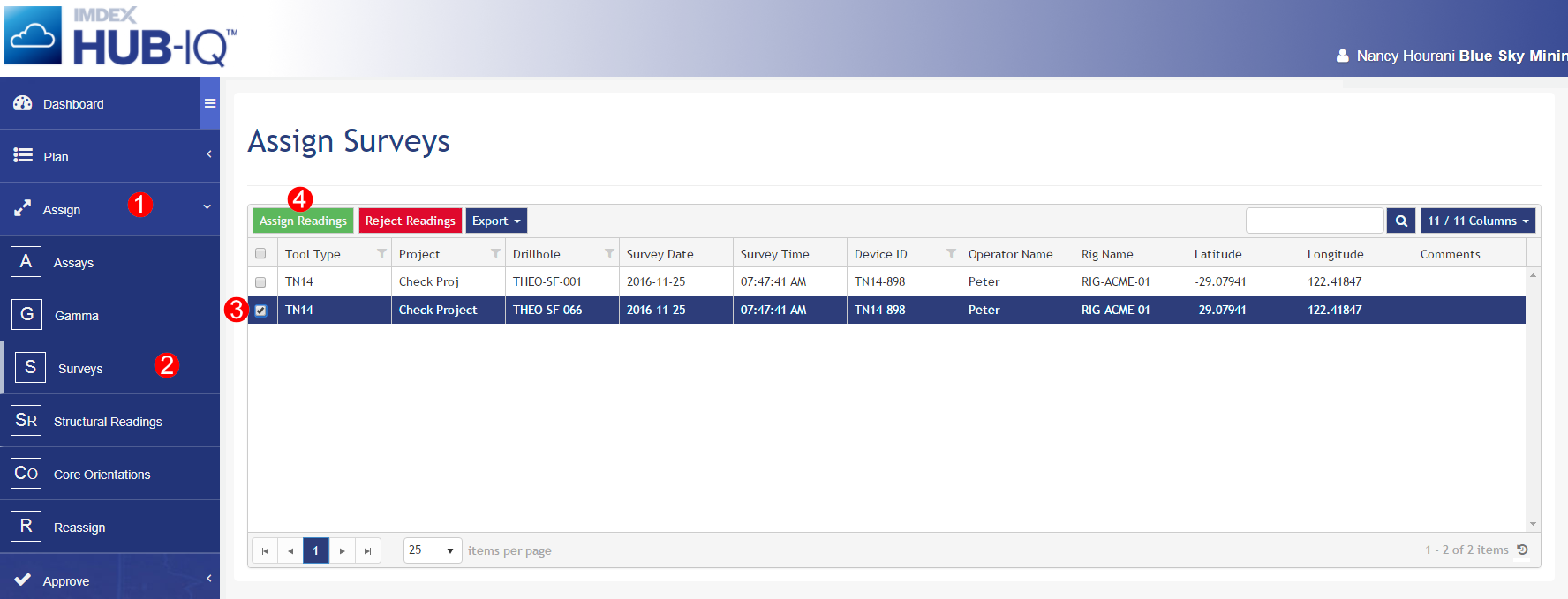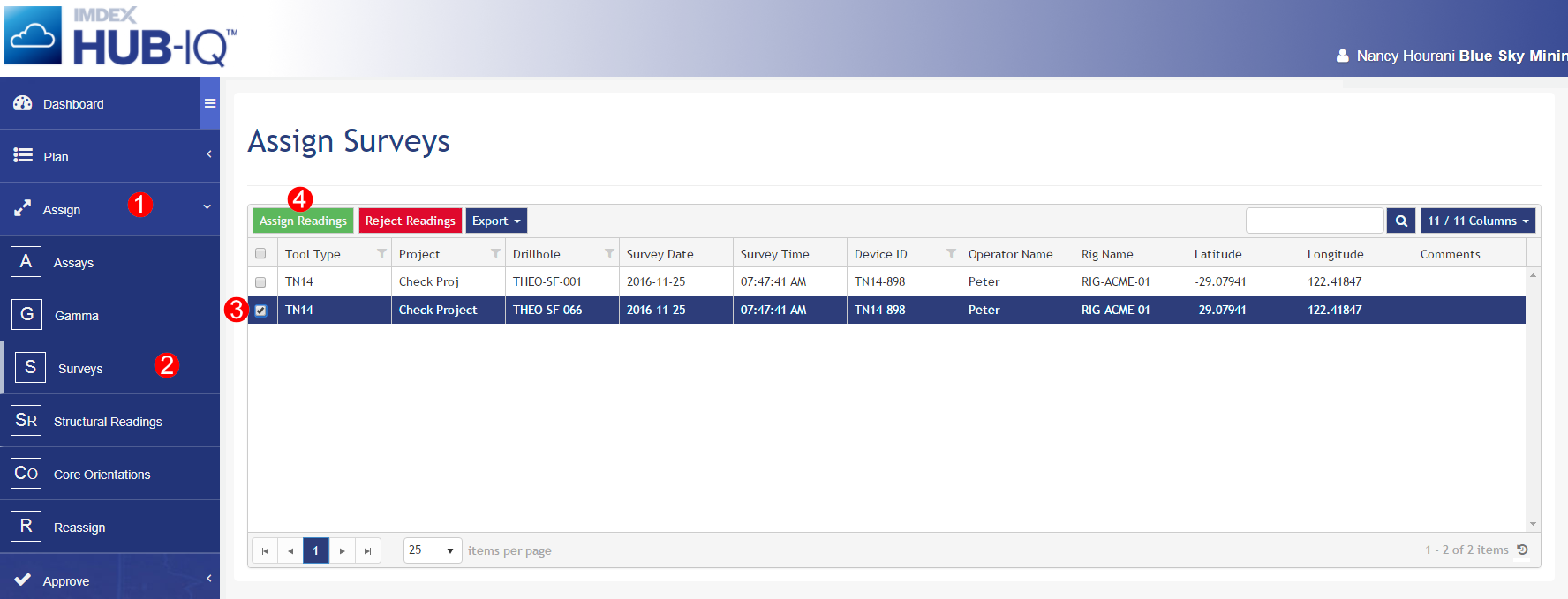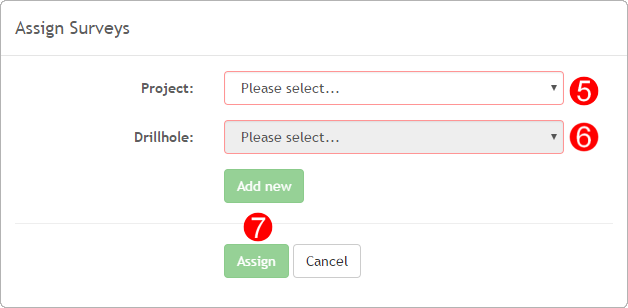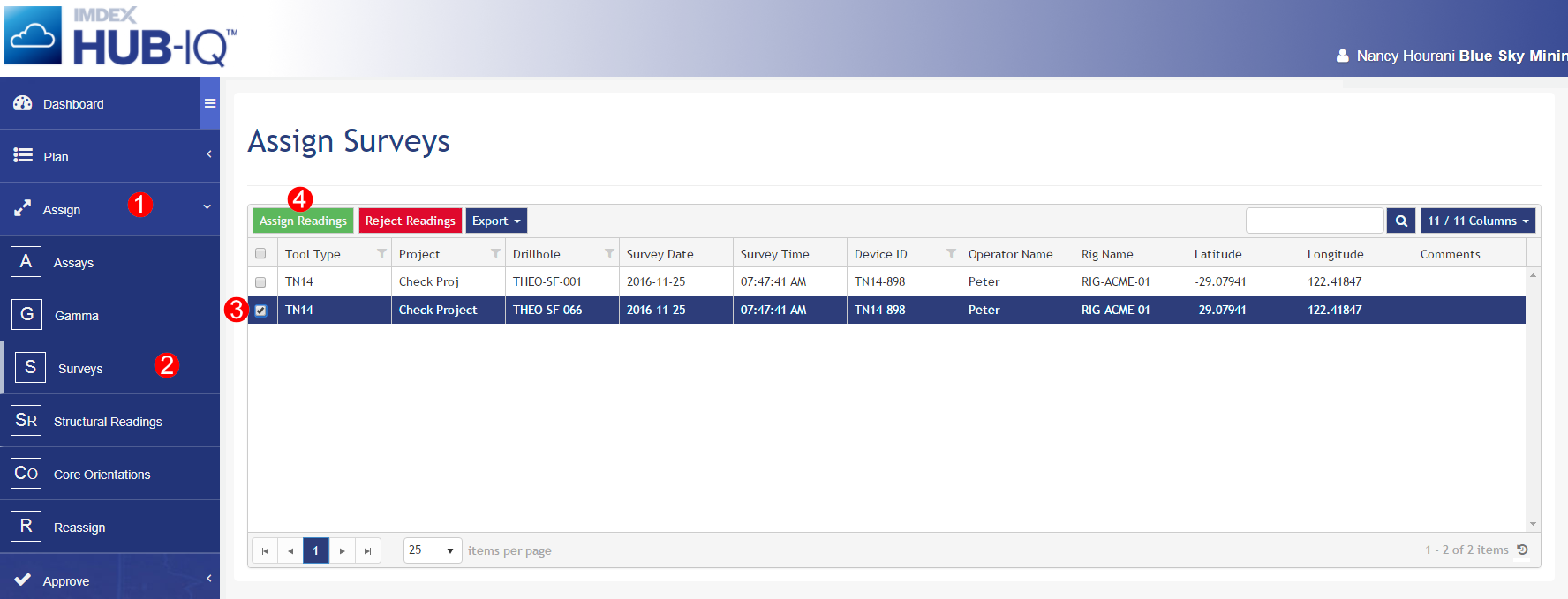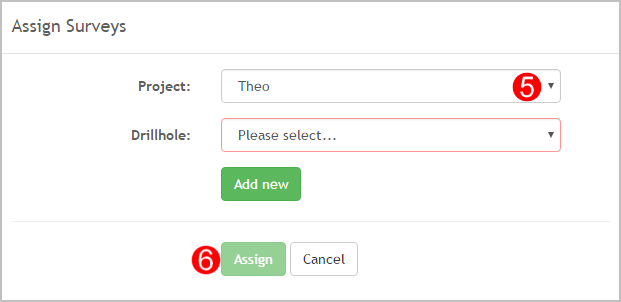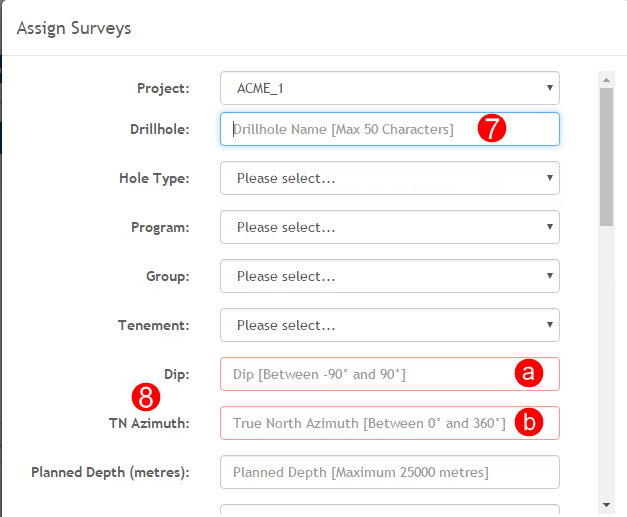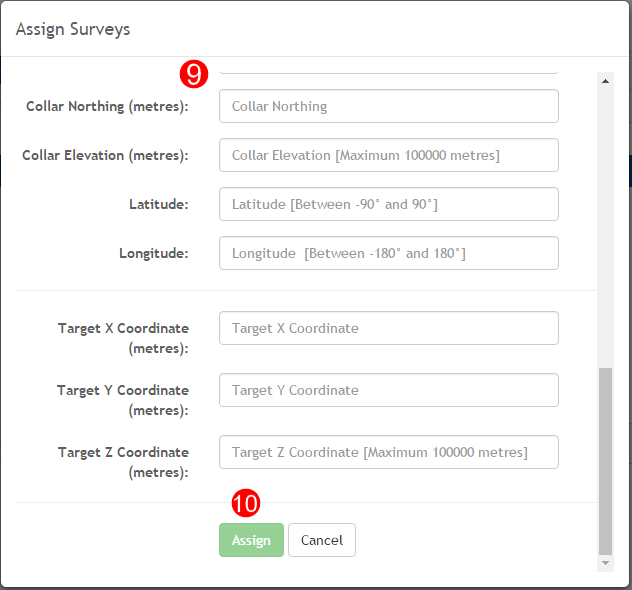Open topic with navigation
Assign Surveys
Use the Assign Readings function in the Assign Surveys module to assign REFLEX survey tool survey readings that have been submitted to IMDEXHUB-IQ™ with the incorrect Project and/or Drillhole name.
There are two Assign Surveys paths:
- Assign readings to an existing Project and Drillhole
- Assign readings to an existing Project, creating a new Drillhole
To create a new Project, please follow Adding Projects. You need Project permissions before you can assign readings by creating a new Drillhole.
Assign readings to an existing Project and Drillhole
To Assign Readings to an existing Project and Drillhole:
- Navigate to the Assign menu
- Select Surveys
All selected surveys are allocated to the same Drillhole and Project.
- In the Assign Surveys table, select the survey(s) to assign
- Click Assign Readings from the module toolbar
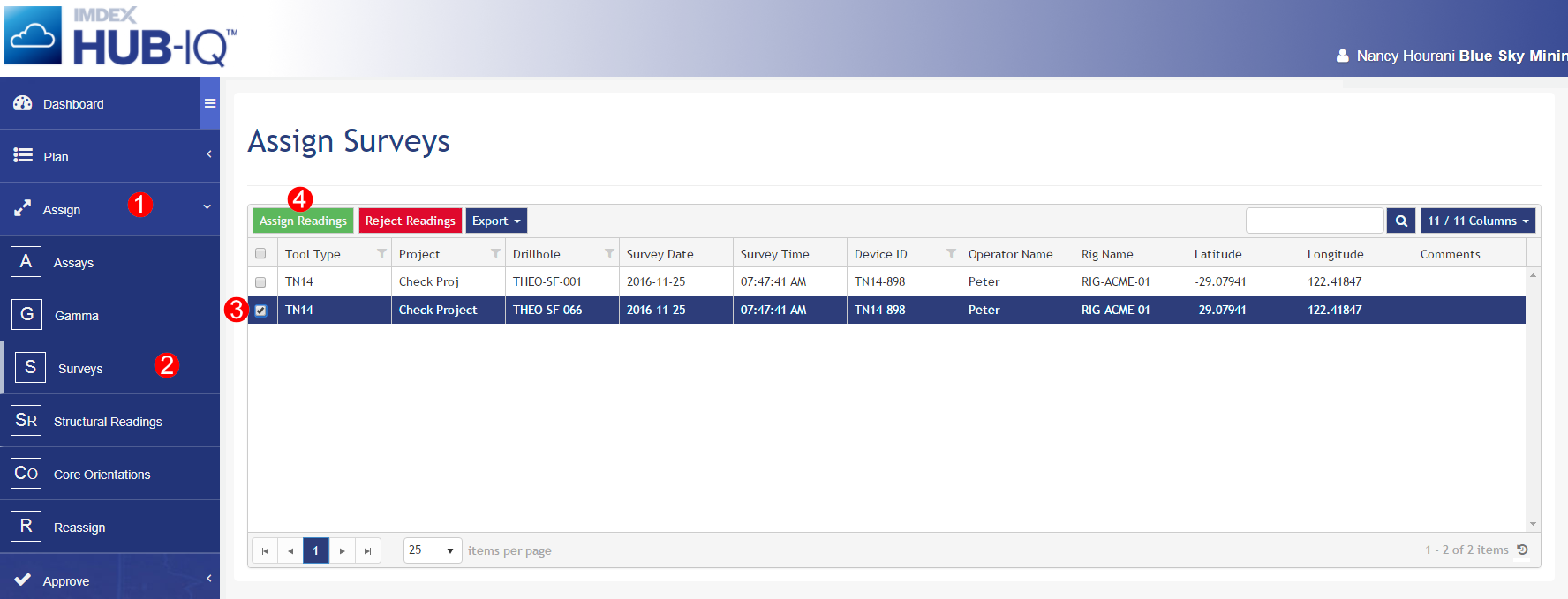
- In the Assign Survey dialog, select the correct Project from the dropdown list
- Select the correct Drillhole from the dropdown list
- Click Assign
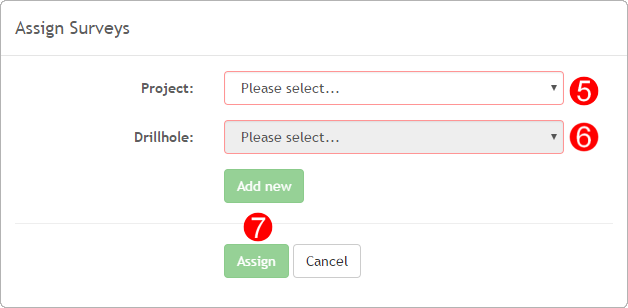
The selected readings no longer show in the Assign Surveys table. The data is now available in Approve Surveys and View Data.
If readings are assigned to a Drillhole with a Planned status, the drillhole status is automatically set to Active.
If the Drillhole you want to assign the survey to is completed, it will not show in the list. You will need to activate the Drillhole through the Plan Drillholes module.
Assign readings to an existing Project, creating a new Drillhole
To Assign Readings to an existing Project, creating a new Drillhole:
- Navigate to the Assign menu
- Select Surveys
All selected readings will be allocated to the same Drillhole and Project.
- In the Assign Surveys table, select the Survey(s) you want to assign
- Click Assign Readings from the module toolbar
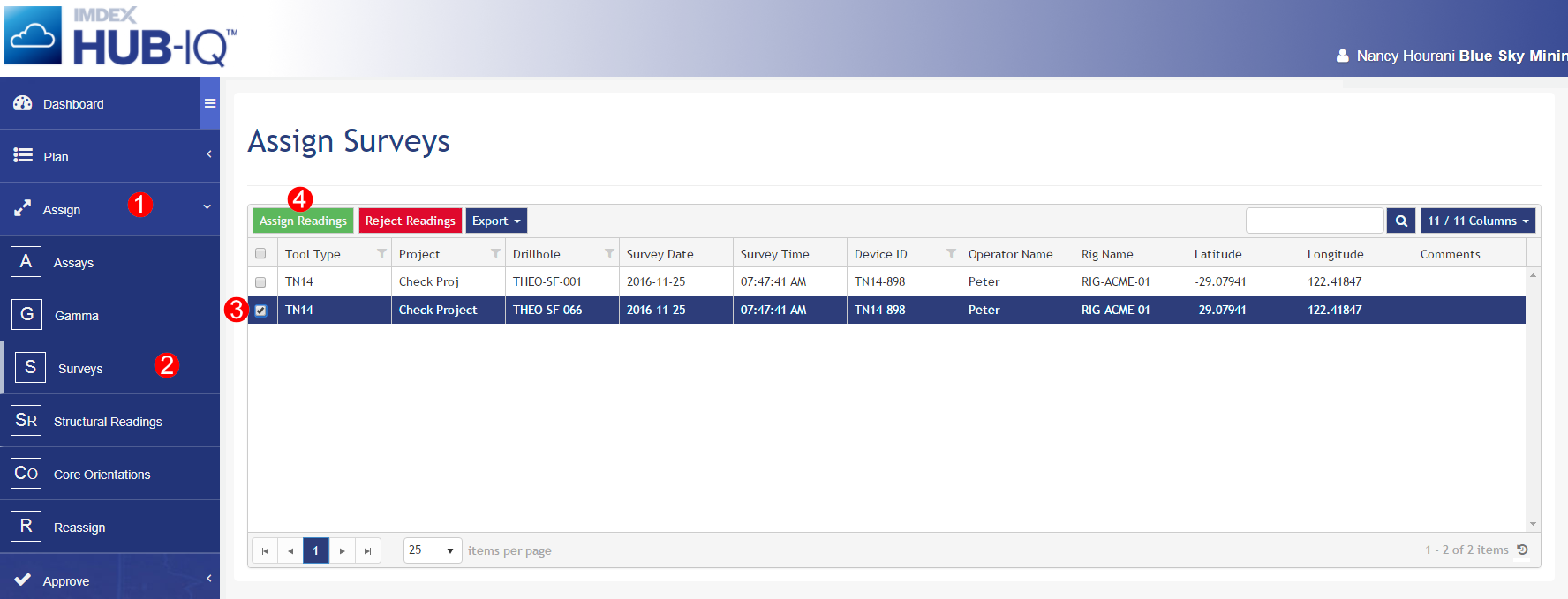
- Select the correct Project from the dropdown list
- Click Add New
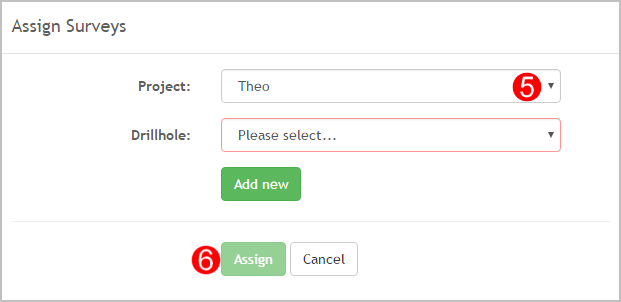
- In the Assign Survey dialog, edit the Drillhole name (if applicable)
- Enter in the remaining mandatory Drillhole information (fields vary according to project set-up):
Dip - The angle from surface (-90 to 90 degrees)
- True North Azimuth - True North Azimuth (0 to 360 degrees)
True North Azimuth is reset to 0 and disabled if Dip is ± 90.
- Magnetic Azimuth - Azimuth (0 to 360 degrees)
- Mine Grid offset - Difference between site-based mine grid and True North
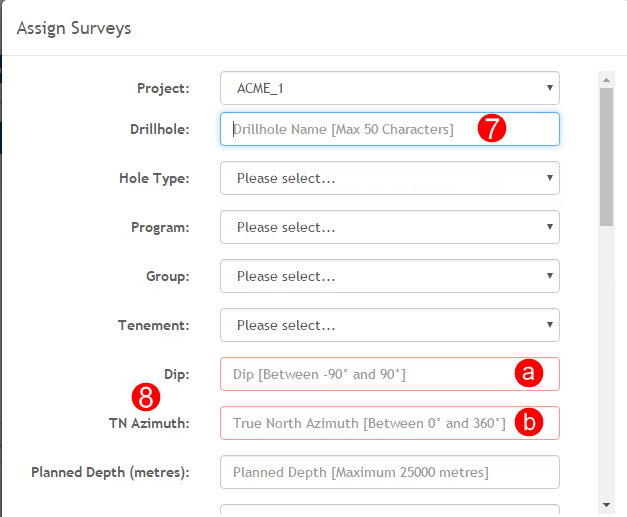
- Enter in the optional Drillhole details:
- Hole Type - from the user-defined dropdown list
- Program - from the user-defined dropdown list
- Group - from the user-defined dropdown list
- Tenement - from the user-defined dropdown list
- Planned Depth - The depth you are planning to drill the hole to
- Pre-Collar Depth - The depth of the Pre-Collar, if there is one
- Grid - the coordinate grid from the dropdown list (select Other for free text option)
- Zone - the coordinate grid zone from the dropdown list (select Other for free text option)
- Collar Easting - easting value of the drillhole collar
- Collar Northing - northing value of the drillhole collar
- Collar Elevation - elevation of the drillhole collar
- Latitude - latitude of the drillhole
- Longitude - longitude of the drillhole
- Target X Coordinate - The planned x-coordinate of the bottom of hole (units as defined for the Project)
- Target Y Coordinate - The planned y-coordinate of the bottom of hole (units as defined for the Project)
- Target Z Coordinate - The planned z-coordinate of the bottom of hole (units as defined for the Project)
- Click Assign
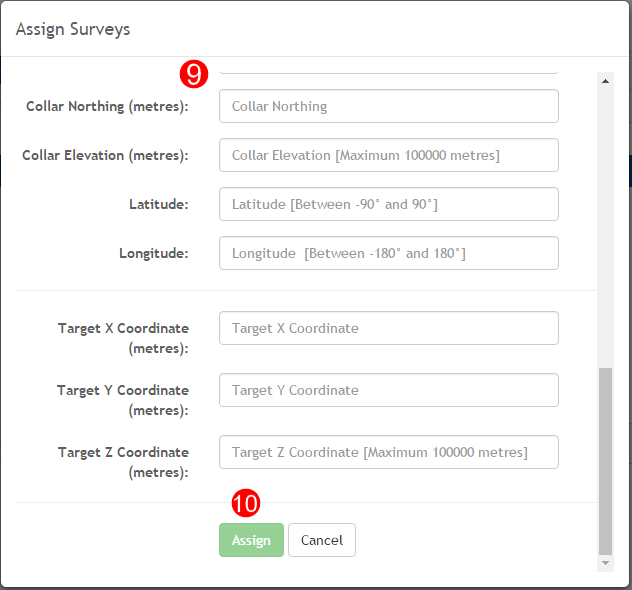
The selected surveys no longer show in the Assign Surveys table. A new Drillhole displays in the Plan Drillholes module, with the status of Active. The data is now available in Approve Surveys and View Data.